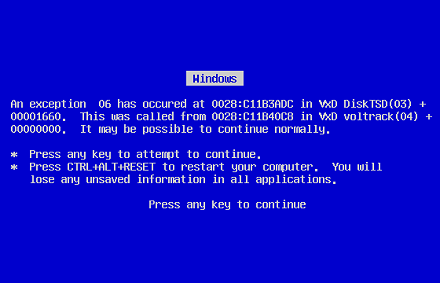Computer Freezing can be very annoying, especially if you are in the middle of doing something important. If your computer Freezes, but was working ok yesterday, try a System Restore. Choose a point a few days back when you know it was working properly. If your computer is frozen up try hitting the Escape (Esc) key a few times. If your Mouse is still working, restart your computer. If nothing is moving, you will have to hit the Off button. You may have to hold it in for up to 5 seconds. Once you have turned it off, it is important to wait at least 20 seconds before turning it back on again.
If it continues to freeze - Have you installed any new software recently, including updates to Video Drivers or programs such as Flash Player? If so, uninstall these and restart your computer. If you still have Keyboard and Mouse control when your computer stops responding, this usually indicates a software issue. Start you PC in 'Safe Mode' by repeatedly pressing F8 as your system boots. Then run a full scan with your Anti-Virus and Anti-Spyware programs. If everything is frozen up solid, then it is most likely a hardware problem. Have you installed any new hardware, including Memory Modules or a USB device? Remove any new internal hardware and remove all external devices apart from Monitor, Keyboard and Mouse.
If it now works fine, plug them back in, one at a time. Did you change any settings, including your Screen saver? If you did, reverse these settings or use System Restore, picking a point before you altered things. Heat, is another common reason for your Computer to Freeze. Open your case and make sure all the fans are working, particularly the CPU fan. With your Computer powered down and unplugged, blow off any dust from the fan blades and Case air vents. Clean off and apply a new smear of thermal grease between your CPU and Heat sink. Another common reason for Computer Freezing, is your system Registry. Over time this can become extremely cluttered with old and unused files. Run a reputable Registry Clean-Up utility.